Any previously sent campaign can be duplicated with a single click, making it easy to send again either to existing or new subscribers.
See Section A to resend to existing subscribers.
See Section B to resend to new subscribers.
A. Resending a Sent Campaign - to existing contacts
If you wish to re-send a campaign (for example, because you need to change or update some previously sent information, make a correction or similar), follow the instructions below to duplicate a sent campaign to then send it to your existing subscribers.
NOTE: If you want to re-send the campaign to NEW subscribers (for example those who have just signed up) you will need to perform some manual steps as detailed in section B.
- Login to the email newsletter dashboard https://newsletter.purpledogdesign.com
- Click on the tab at the top called Create & Send then, in the right sidebar, click Resend a sent campaign. This will load all previously sent campaigns on a new page.
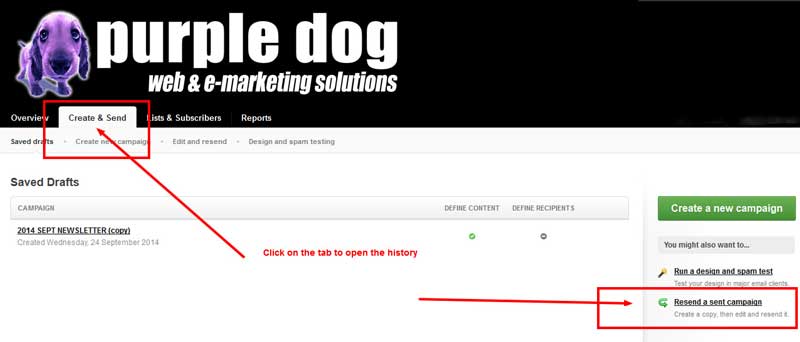
- Click Edit, on your right, to duplicate the sent campaign (see below screenshot)

- The "Saved Drafts" page will load with your previously sent campaign added to it. As shown below, content is complete but new recipients are yet to be defined. Click the campaign to open it.
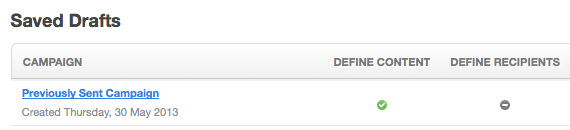
- On the snapshot page you will see Edit buttons to change the campaign details and content, if you want to.
- To send an exact copy of the campaign to new subscribers, simply click Define recipients.
- Select exisiting (to import new ones - see section B) recipients, then click Next.
- The snapshot page now shows campaign recipients. Click Test and define delivery to complete the final stages of your campaign send.
Duplicating a sent campaign will not affect reports for the previously sent campaign in any way.
B. Resending a Sent Campaign - to new subscribers or contacts
Follow the steps listed above. When you reach step 7 - contune with the instructions below...
- Click On the define recipients button
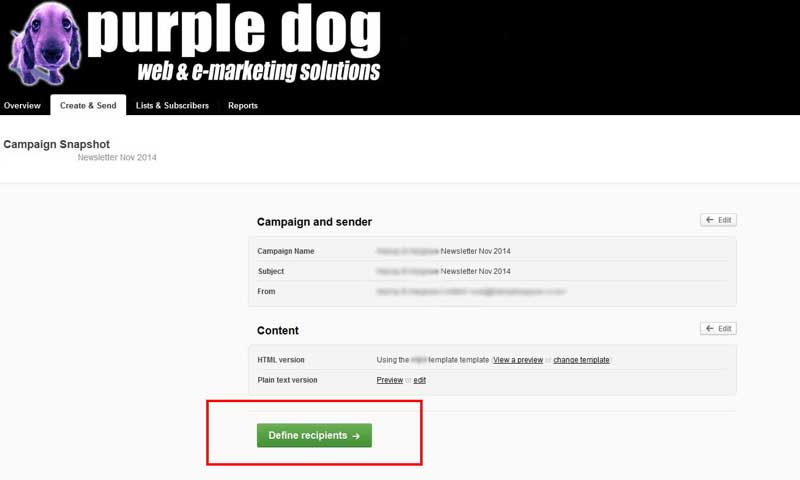
- Instead of selecting an existing list, choose "Import New"
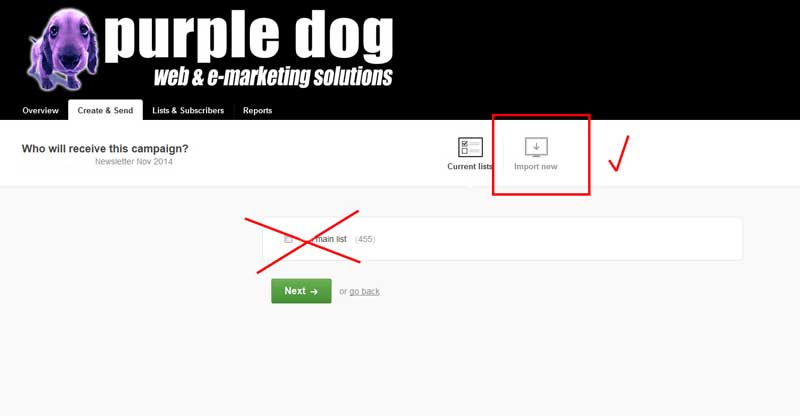
- Add the new subscribers, either by file upload, or manually typing them in (you could also copy from word or excel and paste into here).
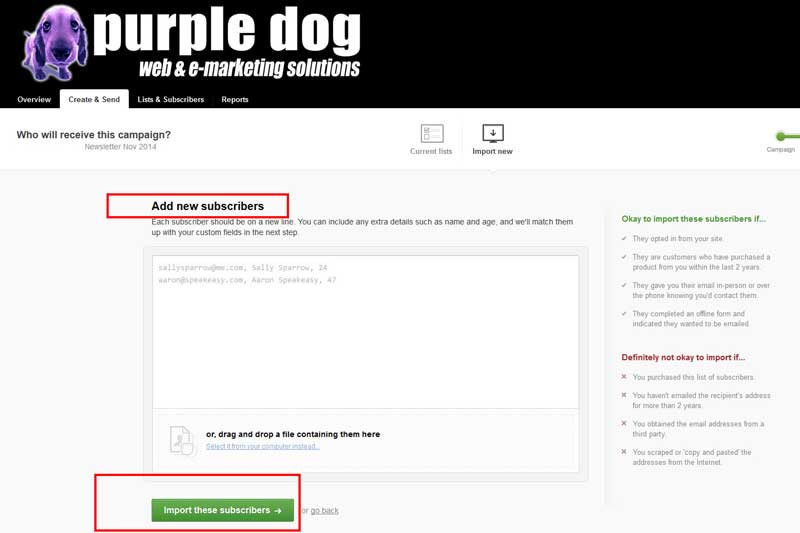
- The new recipients will show in a new subscriber list that has been imported specifically for this newsletter.
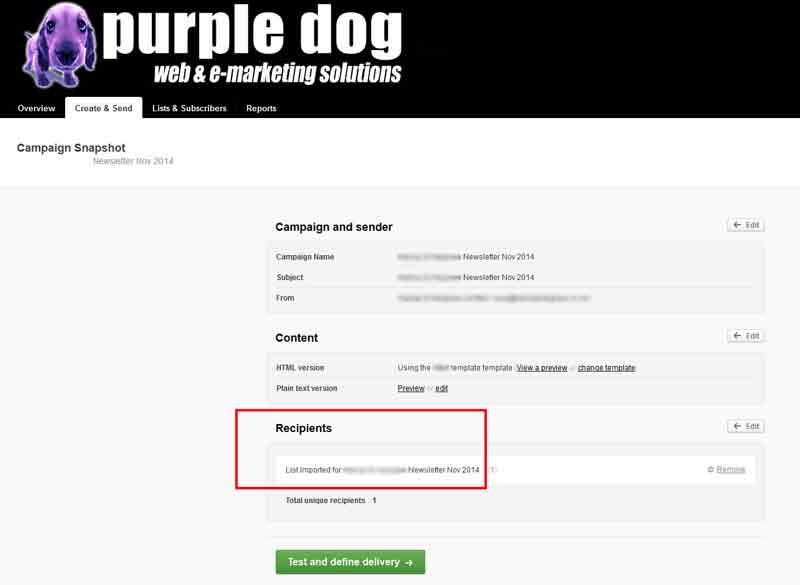
- You can now begin testing as per normal and send when you are ready
NOTE: the newly imported subscribers will now be held in this specific subscriber list. If you wish to "merge" these new subscribers into an existing list, you can either copy and paste them into an existing list, or manually merging them via your master list (e.g. excel file) and re-upload the file to the current main list (duplicates will be ignored).
For more info and help, please see the help article on the email newsletter help section, from within the email marketing software.
